We just rolled out Noction Flow Analyzer (NFA) version 24.12. Here’s a quick rundown of...
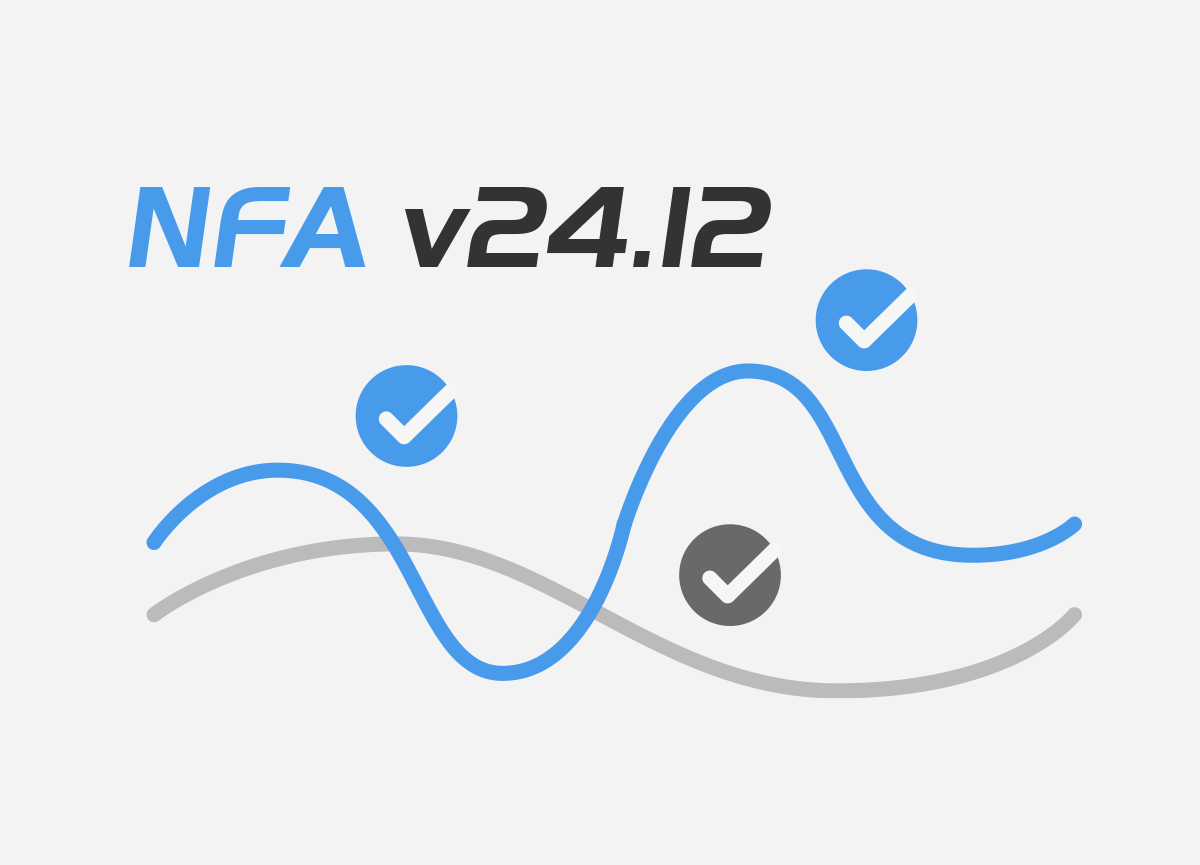
NFA is a web-based network traffic analysis, monitoring and alerting tool. The product enables engineers to optimize their networks and applications performance, control bandwidth utilization, do the proper network capacity planning, perform detailed BGP peering analysis, improve security and minimize network incidents response time.
NFA is intended for use in a production environment. The product should be installed on a dedicated server that meets the following software and hardware requirements:
Please note that NFA can also be installed on a server running RHEL 8 / RHEL 9. The minimum system requirements assume default configuration. Significantly increasing the flow collection rate might cause additional load on a server, thus requiring extra memory or a larger CPU.
Hardware resources depend on the amount of flows/s exported to NFA. For each additional 1,000 flows/sec, 1 GB of RAM and 0.2 of vCPU are required. An additional 2 GB of RAM and 4 vCPU are required when the BGP add-on is used. Values are directly proportional: RAM and vCPU numbers per 1,000 flows/sec.
For instance: 40,000 flows/sec will require 40 GB of RAM and 8 vCPU, plus 2 GB of RAM and 4 vCPU in case a BGP add-on is used.
Run the below command to configure the NFA repository:
wget -O /etc/apt/sources.list.d/nfa.ubuntu20.list http://repo-nfa.noction.com/ubuntu/nfa.ubuntu20.list curl -L http://repo-nfa.noction.com/repo.gpg | apt-key add -
wget -O /etc/apt/sources.list.d/nfa.ubuntu22.list http://repo-nfa.noction.com/ubuntu/nfa.ubuntu22.list
wget -O- http://repo-nfa.noction.com/trusted.gpg | sudo gpg --dearmor | sudo tee /usr/share/keyrings/repo-noction.gpg > /dev/null 2>&1
Running the following command, Noction Flow Analyzer will be installed:
apt update DEBIAN_FRONTEND=noninteractive apt install nfa
| Note: A properly configured firewall can greatly increase the security of your system. It is highly recommended that you configure a firewall for NFA. Should you need any help with this, please contact us at support@noction.com |
Please ensure that chronyd is started by default. If not, use the following command: systemctl start chronyd.
| Note: Do not set any default ClickHouse user passwords during the installation process to ensure smooth NFA deployment. |
Run the below command to configure the NFA repository:
rpm -Uvh http://repo-nfa.noction.com/nfa-repo-0.1.0-0.noc.noarch.rpm
wget http://repo-nfa.noction.com/nfa-el9.repo -P /etc/yum.repos.d/
SELinux should be set to the permissive state for proper NFA components operation:
Enabling SELinux permissive state
setenforce 0
Set SELINUX parameter must be changed to permissive in the /etc/sysconfig/selinux configuration file as well.
Change of the SELinux state in the configuration file
SELINUX=permissive
Running the following command, Noction Flow Analyzer will be installed:
yum --disablerepo=\* --enablerepo=baseos,appstream,nfa install nfa
| Note: FirewallD is the default daemon responsible for firewall security. Please make sure to open HTTP/HTTPS, BGP, and Flow ports and to adjust configurations to include only IPs that should have access to your server. |
Please ensure that chronyd is started by default. If not, use the following command: systemctl
start chronyd
Once the installation process is complete, access NFA Front End using https://yourhostname or
IP address and a combination of the default username and password – admin/admin.
The NFA frontend runs on port 443 (https). The system listens to Flow stats on the default protocol ports: NetFlow (2055 port), sFlow (6343 port). Please adjust your firewall settings accordingly.
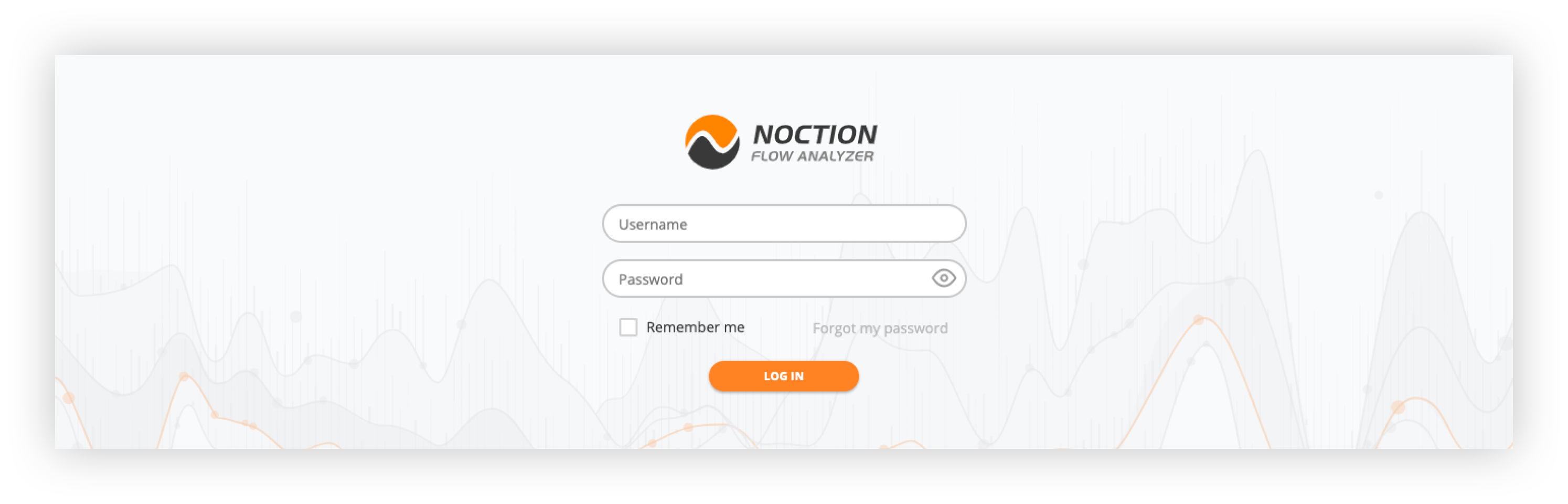
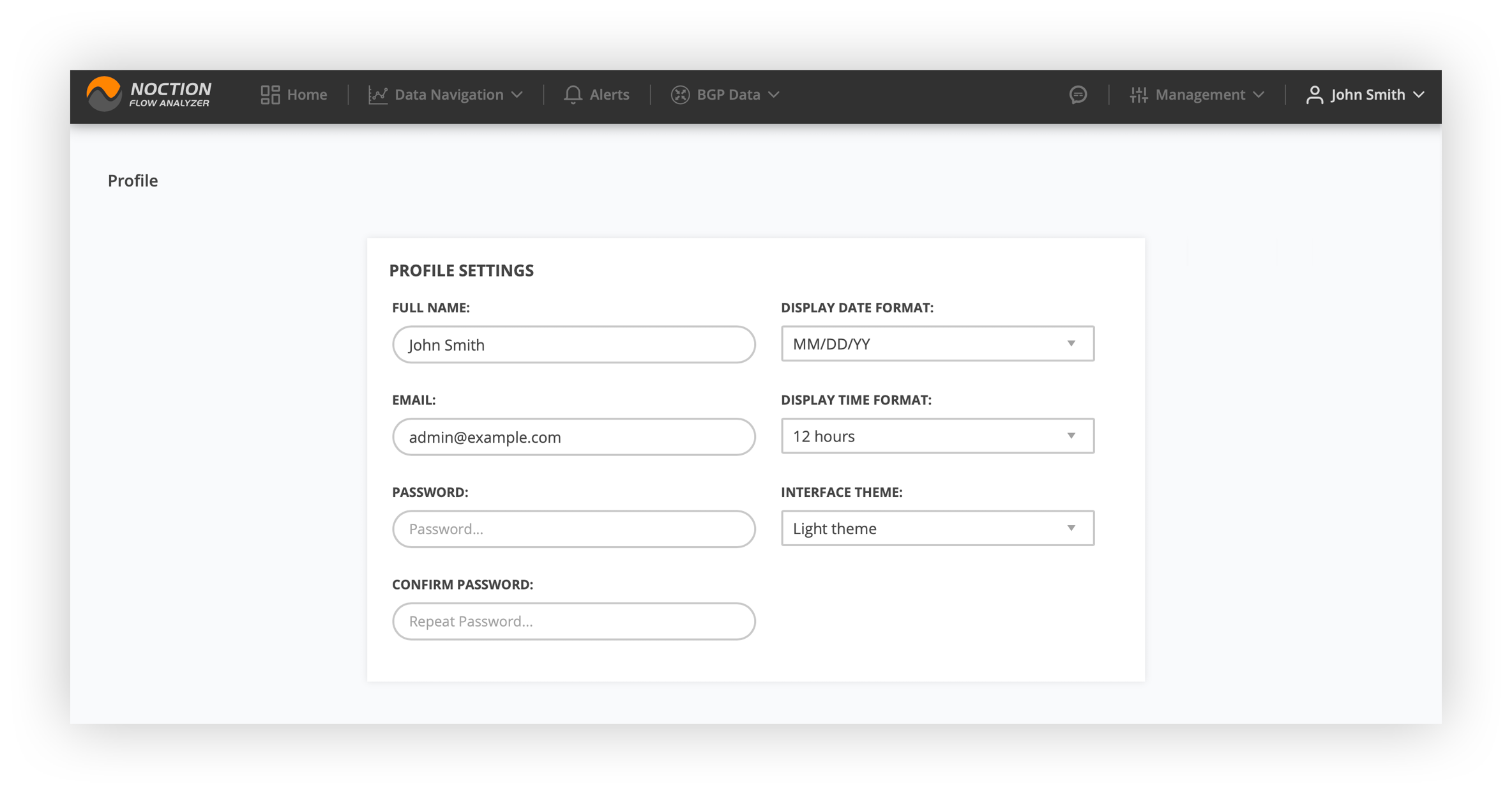
Enable the Front-end access restriction and introduce the allowed IPs. Click the Save Changes button.
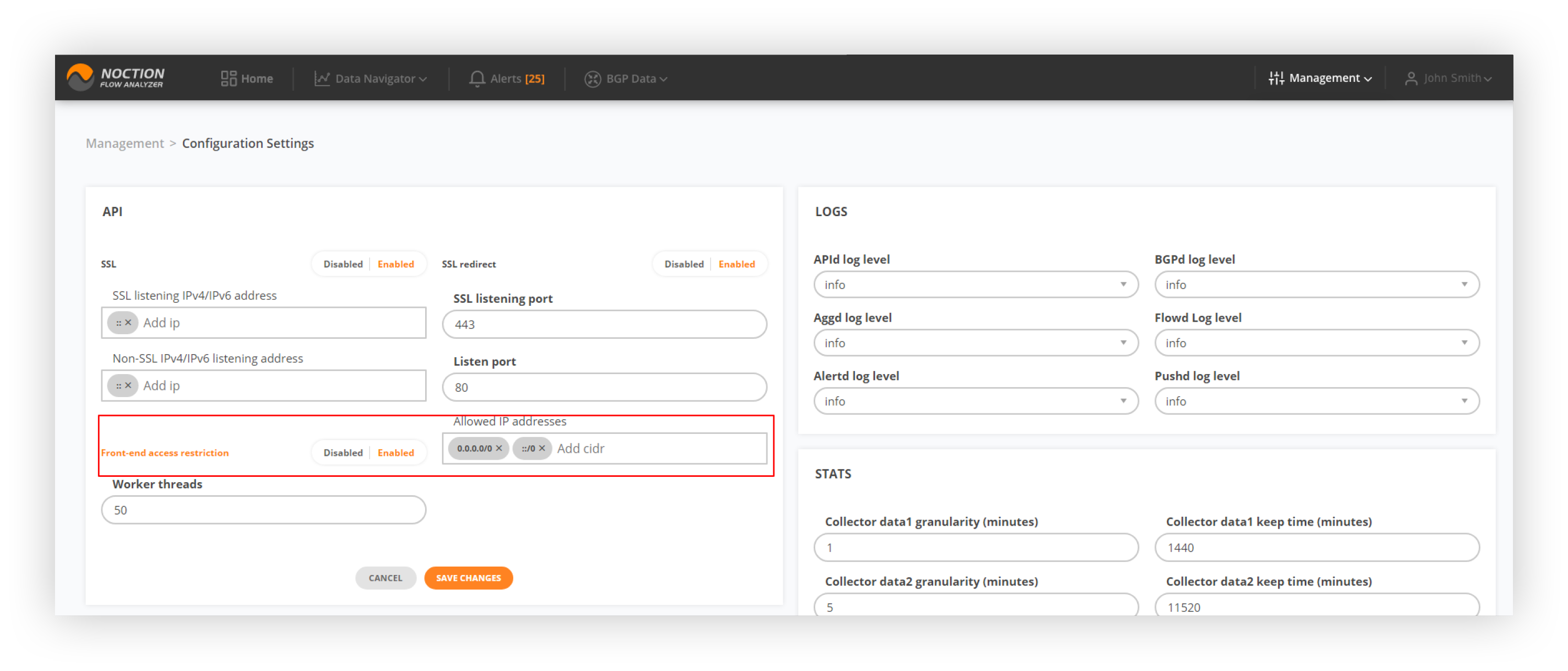
NFA is a licensed product and requires users to obtain and register а license in the application.
Register with Noction at https://nfa.noction.com and request a license. The license activation key will be sent to the email address you provide during registration.
Go to Management > License. Introduce your activation key in the corresponding field and hit ACTIVATE LICENSE.
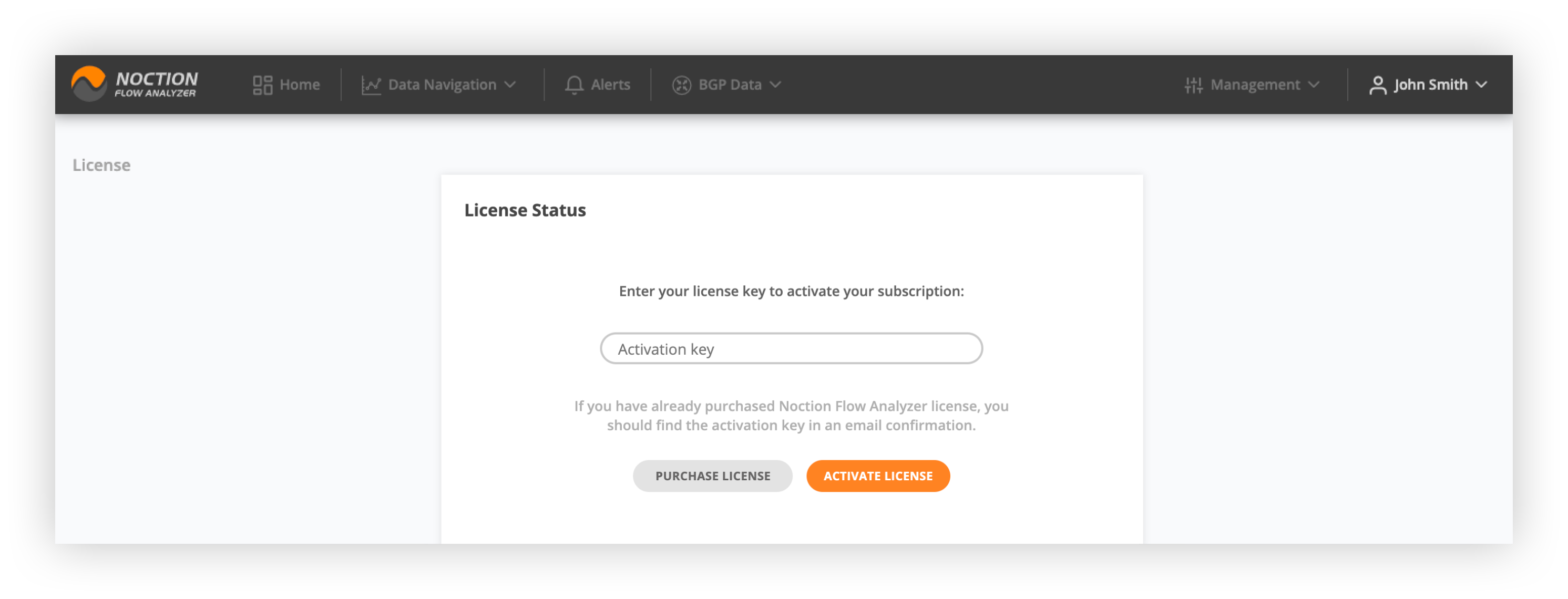
| Note: Please ensure firewall rules are adjusted for access to repo-nfa.noction.com ports 443 & 80. This is a requirement for license validation. In case inbound traffic is filtered as well, please allow ephemeral ports 32768-65535 (enables responses to the outbound traffic) to both OS and Noction repositories. |
Send flow to your NFA instance. For NetFlow use port 2055, for Sflow port 6343. You can modify standard ports via NFA’s Frontend by going to Management > Configuration Settings.
/etc/noction/nfa.conf
Once the flow export is configured, wait for at least 5 minutes to start seeing graphs in NFA.
For Proper BGP Add-on functionality, configure an iBGP or eBGP session between NFA and your router(s).
Next go to Management > Inventory >
Once all the details are provided on the General Settings and Location tabs, go to BGP Settings.
Fill out both OUR AS and PEER AS fields under the BGP settings tab to establish an eBGP session. With eBGP, the route-reflector does not need to be configured, and the router side just needs to be set up as though it’s a transit customer. If OUR AS field is left blank, an iBGP session will be established.
To update to the latest NFA version:
Clean all cached information:
yum clean all yum update nfa\*
Proceed with
yum clean all yum --disablerepo=\* --enablerepo=baseos,appstream,nfa update nfa
If your NFA is v 22.04 or older, run
add-apt-repository -y ppa:ubuntu-toolchain-r/test
Otherwise, proceed with
apt clean apt update apt install chrony apt upgrade nfa\*
Restart nfabgpd:
systemctl restart nfabgpd
Verify the NFA components:
systemctl list-dependencies nfa.target
Check if all NFA components are updated to the latest version:
rpm -qa nfa\*
Run the below command if you’ve updated NFA to v 23.01:
apt autoremove
Should you have any questions or experience difficulties during the upgrade process, please email support@noction.com.
Access additional information at https://www.noction.com/flow-analyzer/resources to learn more about the product and its use cases.