Border Gateway Protocol (BGP) is not merely a protocol—it’s the backbone of the...
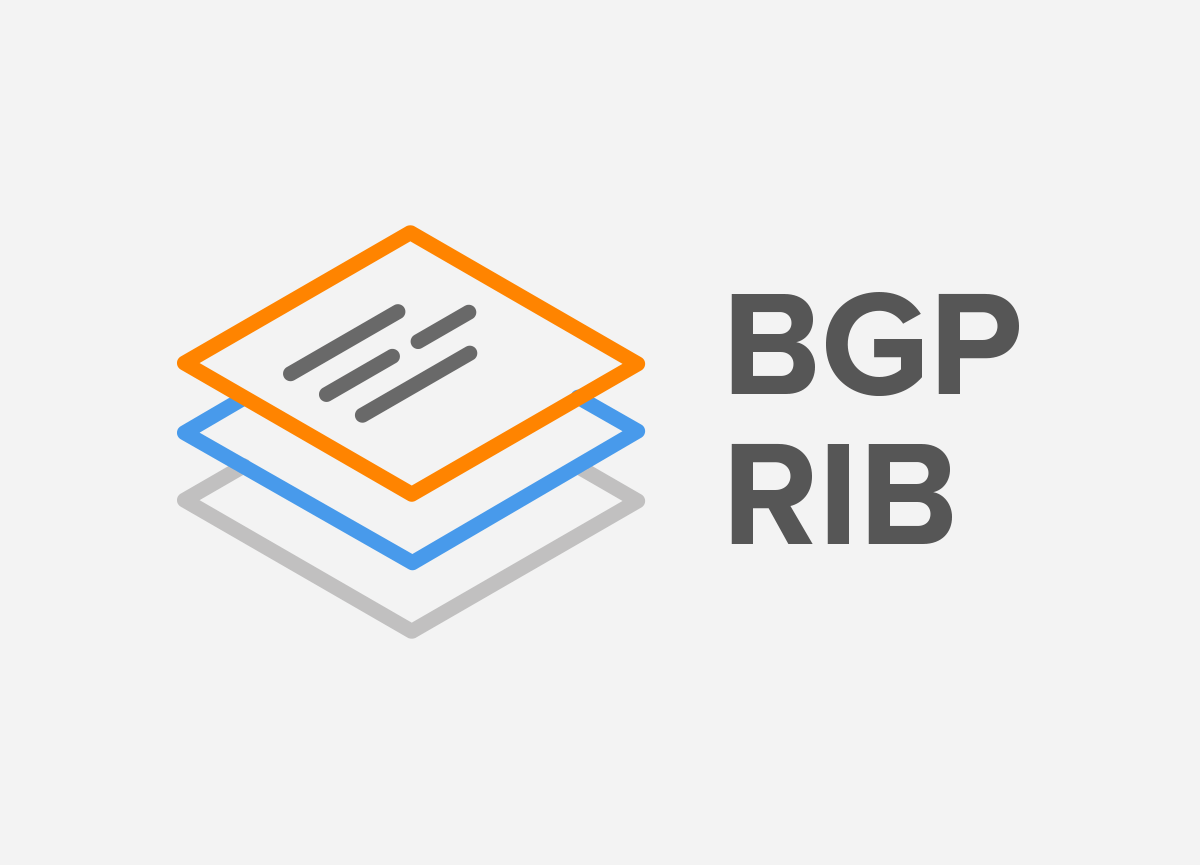
Request a personalized demo/review session of our Intelligent Routing Platform
Evaluate Noction IRP, and see how it meets your network optimization challenges
Schedule a one-on-one demonstration of our network traffic analysis product
Test drive NFA today with your own fully featured 30-day free trial
Discover the latest Noction product and company news
The latest networking industry trends, opinion, and perspectives
Learn about who we are, our mission, and our values
Read our press releases to get the latest information on Noction
See the new job openings, our values and the corporate culture
Need help? Contact the Noction support team
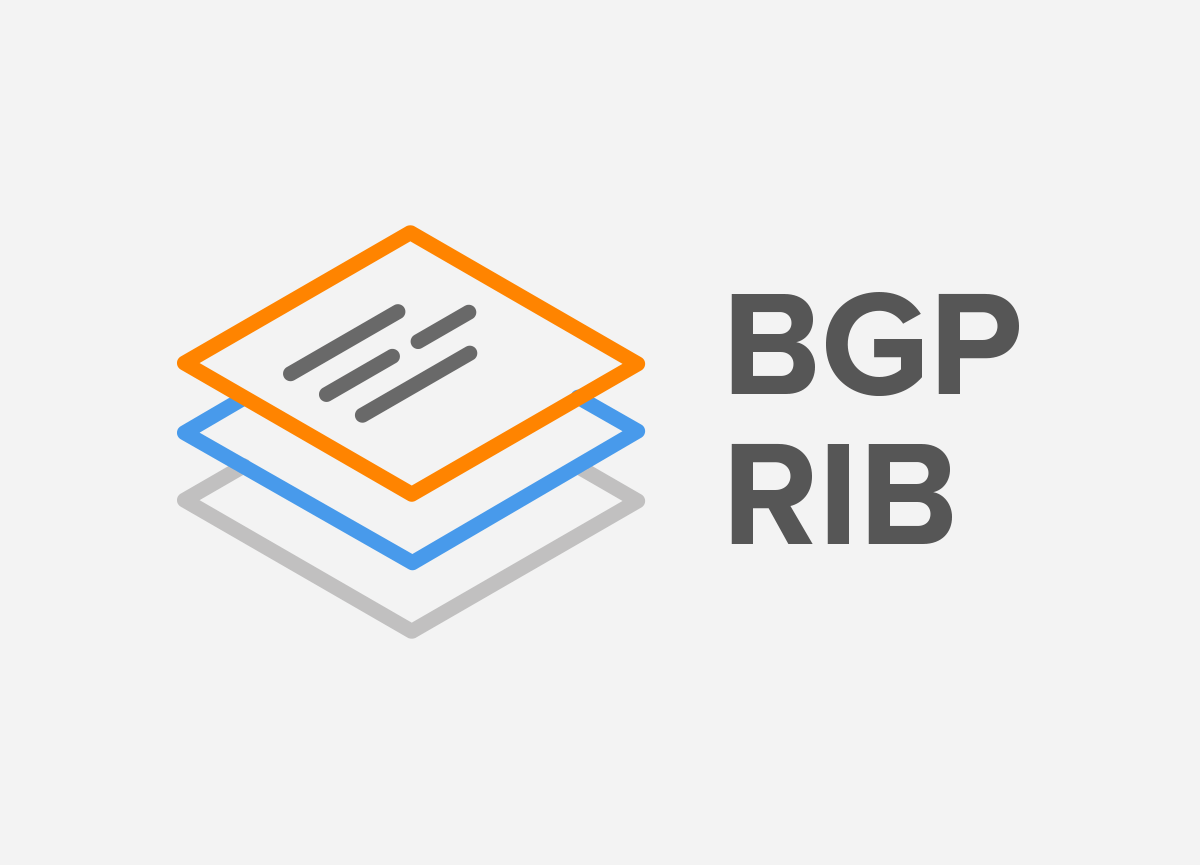
Border Gateway Protocol (BGP) is not merely a protocol—it’s the backbone of the...
Get a custom IRP quote as per your network traffic 95th percentile
Simple, transparent and easy-to-understand pricing structure
Discover IRP features, review use cases and make informed decisions
Watch Noction IRP videos, screencasts and client testimonials
Technical Noction IRP documentation, deployment instructions and datasheets
Get a first-hand network performance view of the major Tier 1 Carriers
See answers to the questions we get asked the most about Noction IRP
Product overview, user guide and the deployment instructions documents
Practical and useful info on NFA and the overall NetFlow analysis
A series of the most common NFA questions and answers
24/7 network monitoring, maintenance, and event management services
Free custom-built Transit Providers performance evaluation reports
The free-of-charge live Tier 1 providers' performance monitoring service
Review network performance indicators of the top US-based carriers for the past month.
BGP routing optimization platform for utmost network performance
Free feature-restricted Intelligent Routing Platform version
Network traffic analysis, monitoring and alerting system
# gmi-cli <command> <options> COMMAND: showID - Displays a GMI unique identifier (UID) addInstance - Addition of IRP instance addUser - Addition of GMI user with their parameters upgradeConfig - Upgrade the configuration help - print help information OPTIONS: host <hostname/IP address> - IRP instance hostname or IP address token <GMI Token> - GMI token shortName <shortname> - IRP instance shortname (optional) username <username> - User username password <password> - User password email <email> - User email address role <role> - User privileges [possible values: admin, manager, user]
For example, to add a new IRP instance:
# gmi-cli addInstance <HOSTNAME/IP ADDRESS> <GMI TOKEN> <SHORTNAME> Instance IRP at https://127.0.0.1 is being added connected to server! Response: Added instance successfully! disconnected from server
For example, to add a new GMI user:
# gmi-cli addUser <USERNAME> <PASSWORD> <EMAIL> <ROLE> addUser: IRP-ADMIN 0523a8a466 admin@example.com admin connected to server! Response: Added user successfully! disconnected from server