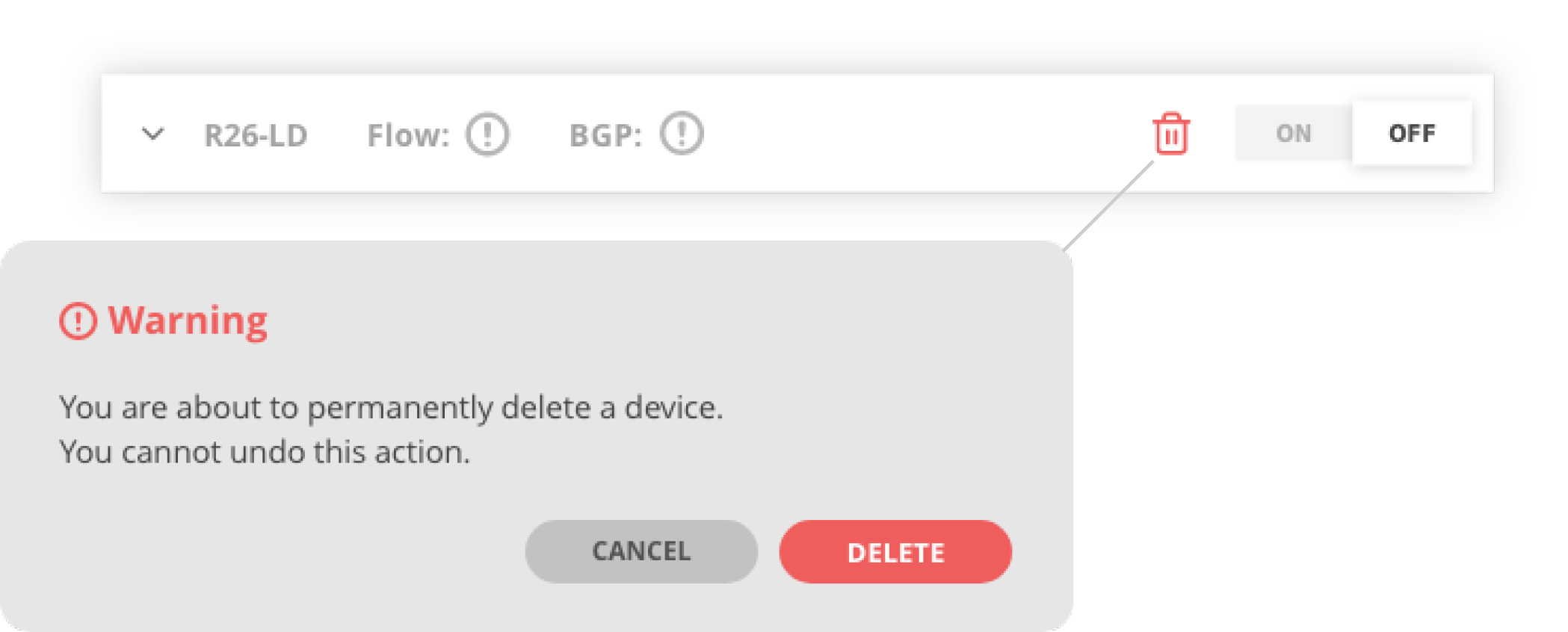Border Gateway Protocol (BGP) is not merely a protocol—it’s the backbone of the...
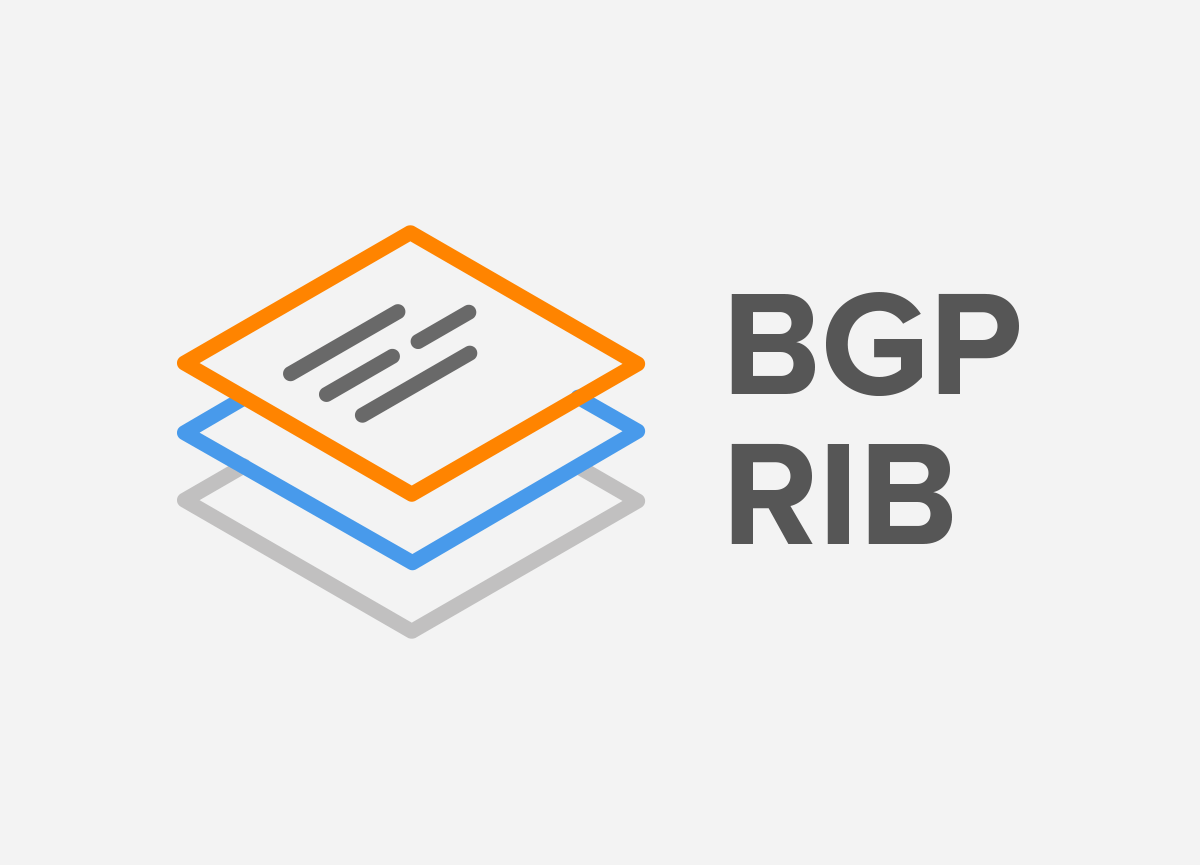
Request a personalized demo/review session of our Intelligent Routing Platform
Evaluate Noction IRP, and see how it meets your network optimization challenges
Schedule a one-on-one demonstration of our network traffic analysis product
Test drive NFA today with your own fully featured 30-day free trial
Discover the latest Noction product and company news
The latest networking industry trends, opinion, and perspectives
Learn about who we are, our mission, and our values
Read our press releases to get the latest information on Noction
See the new job openings, our values and the corporate culture
Need help? Contact the Noction support team
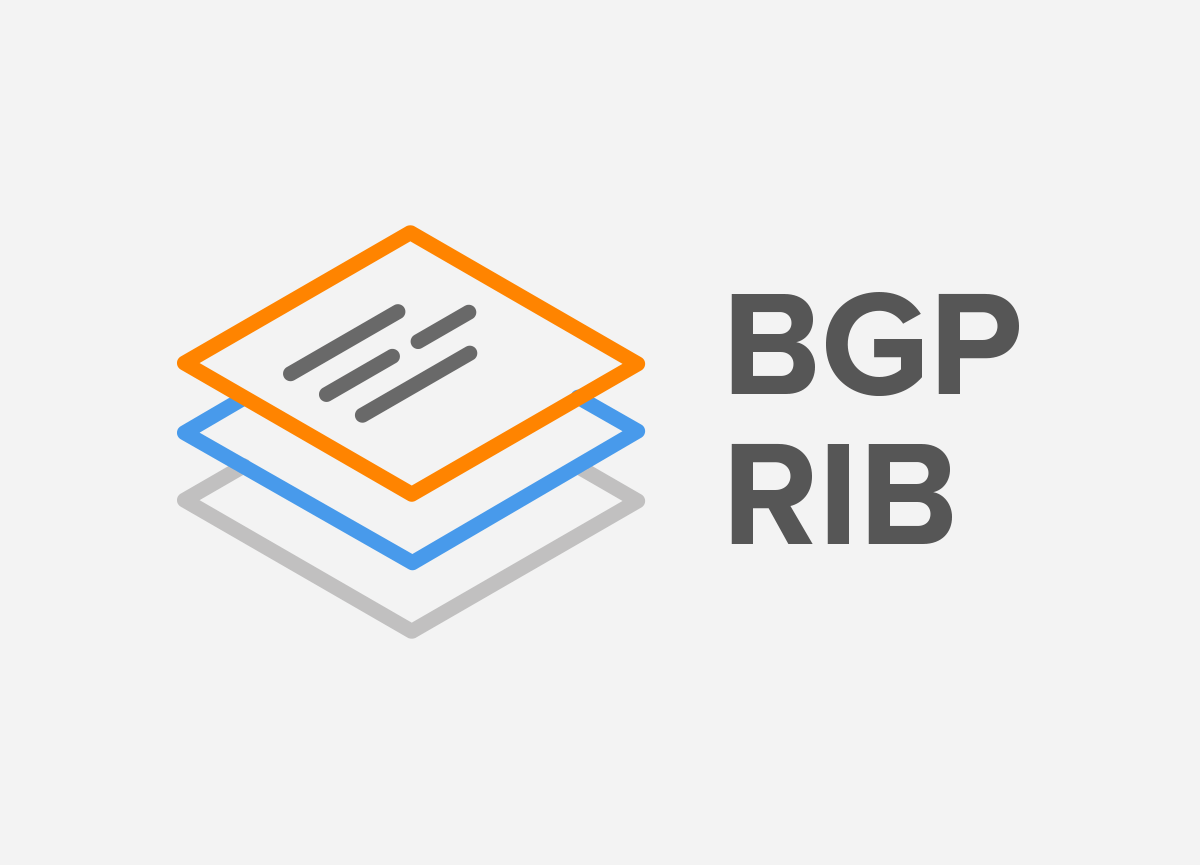
Border Gateway Protocol (BGP) is not merely a protocol—it’s the backbone of the...
Get a custom IRP quote as per your network traffic 95th percentile
Simple, transparent and easy-to-understand pricing structure
Discover IRP features, review use cases and make informed decisions
Watch Noction IRP videos, screencasts and client testimonials
Technical Noction IRP documentation, deployment instructions and datasheets
Get a first-hand network performance view of the major Tier 1 Carriers
See answers to the questions we get asked the most about Noction IRP
Product overview, user guide and the deployment instructions documents
Practical and useful info on NFA and the overall NetFlow analysis
A series of the most common NFA questions and answers
24/7 network monitoring, maintenance, and event management services
Free custom-built Transit Providers performance evaluation reports
The free-of-charge live Tier 1 providers' performance monitoring service
Review network performance indicators of the top US-based carriers for the past month.
BGP routing optimization platform for utmost network performance
Free feature-restricted Intelligent Routing Platform version
Network traffic analysis, monitoring and alerting system
The Inventory section accumulates information about all types of network devices being used in NFA and assigns them meaningful names. Devices must be assigned to locations/sites to further enhance NFA’s grouping and filtering capabilities.
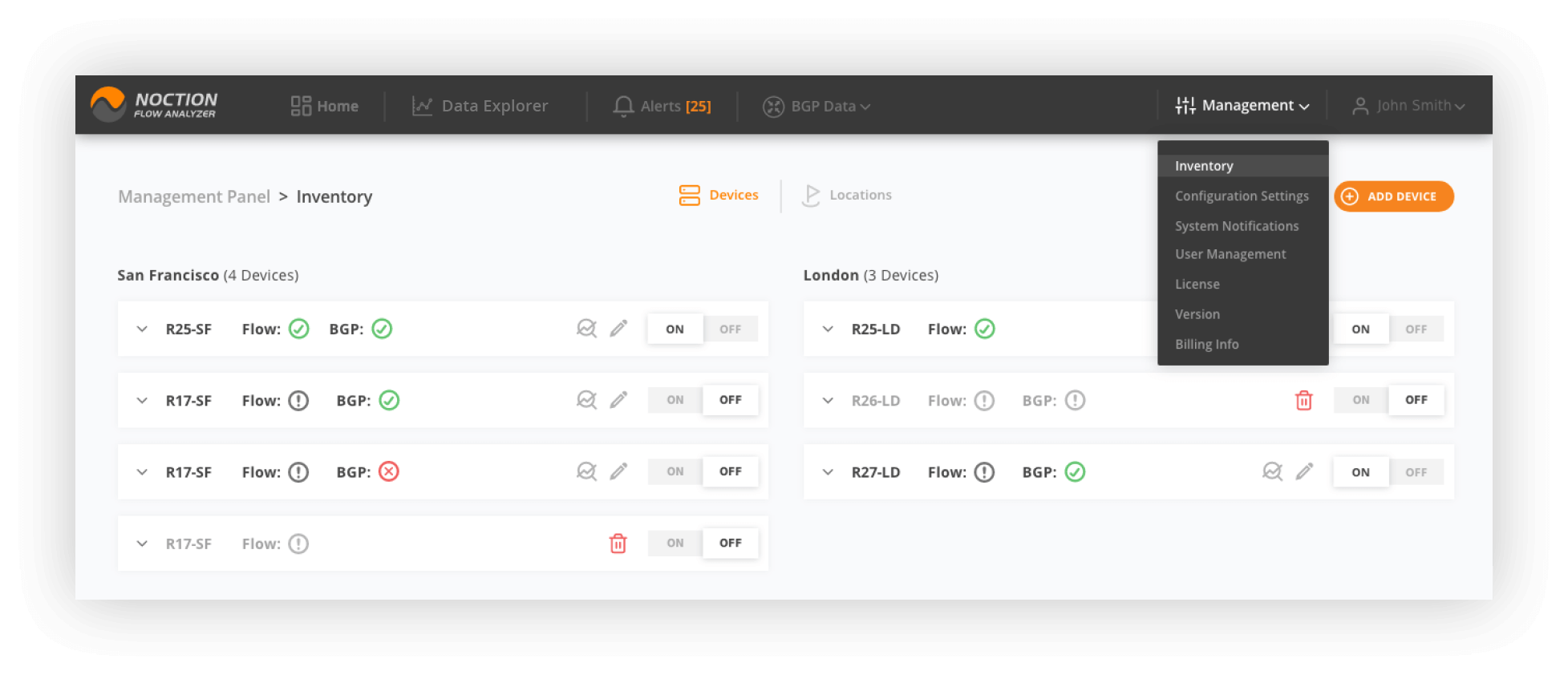
To add a new device, go to Management > Inventory. Click the “ADD DEVICE” button in the top right corner. A dialog box will appear and ask to provide the following information: Device Name, Device Description, Device Type, and Exporter IP.
Specify if you’d like to override the flow sampling rate for the device you are adding. Define and set up the data origin (Flow, BGP, or the Internal Database) priority for a distinct set of attributes. Click “NEXT STEP” to proceed.
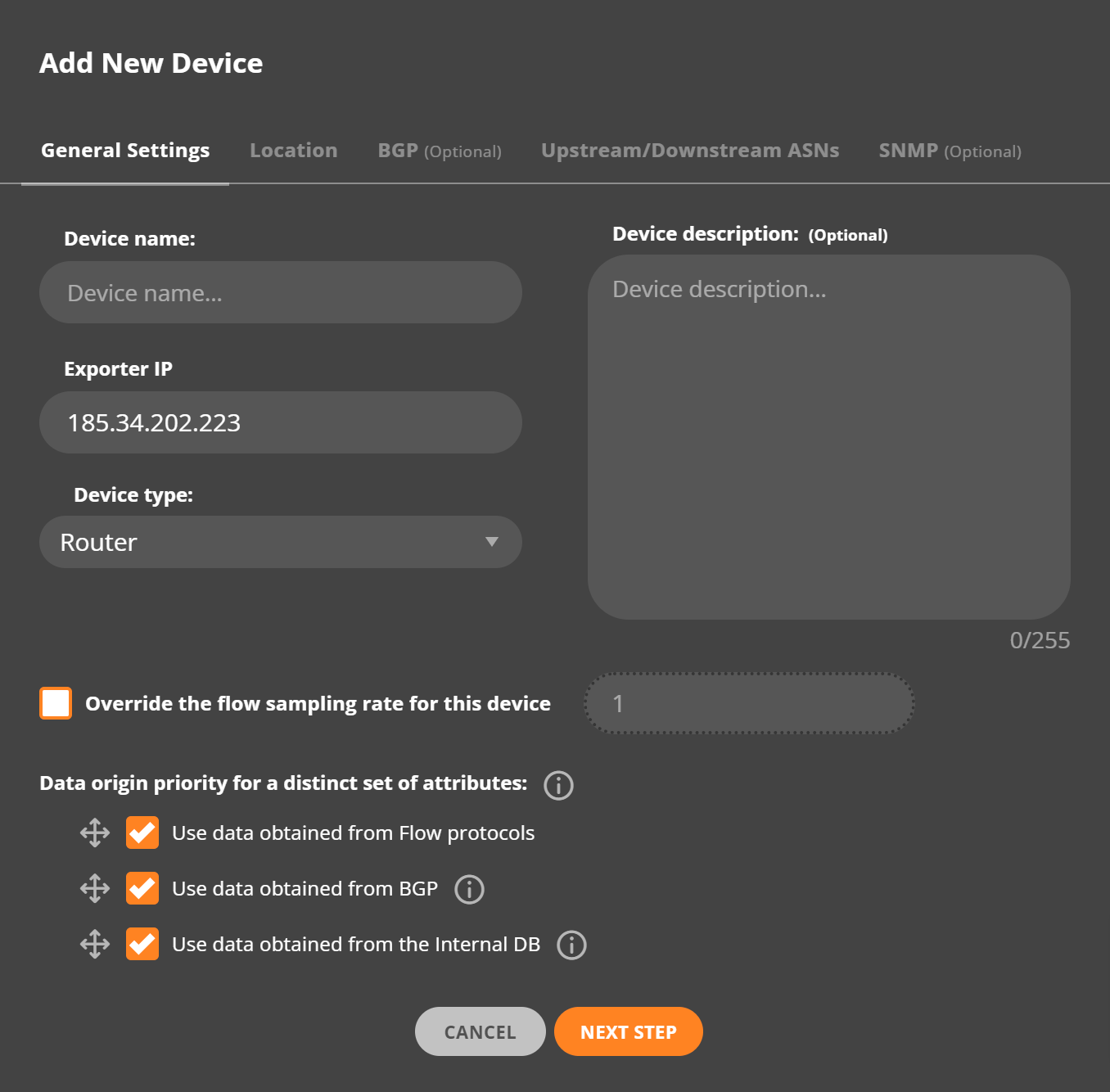
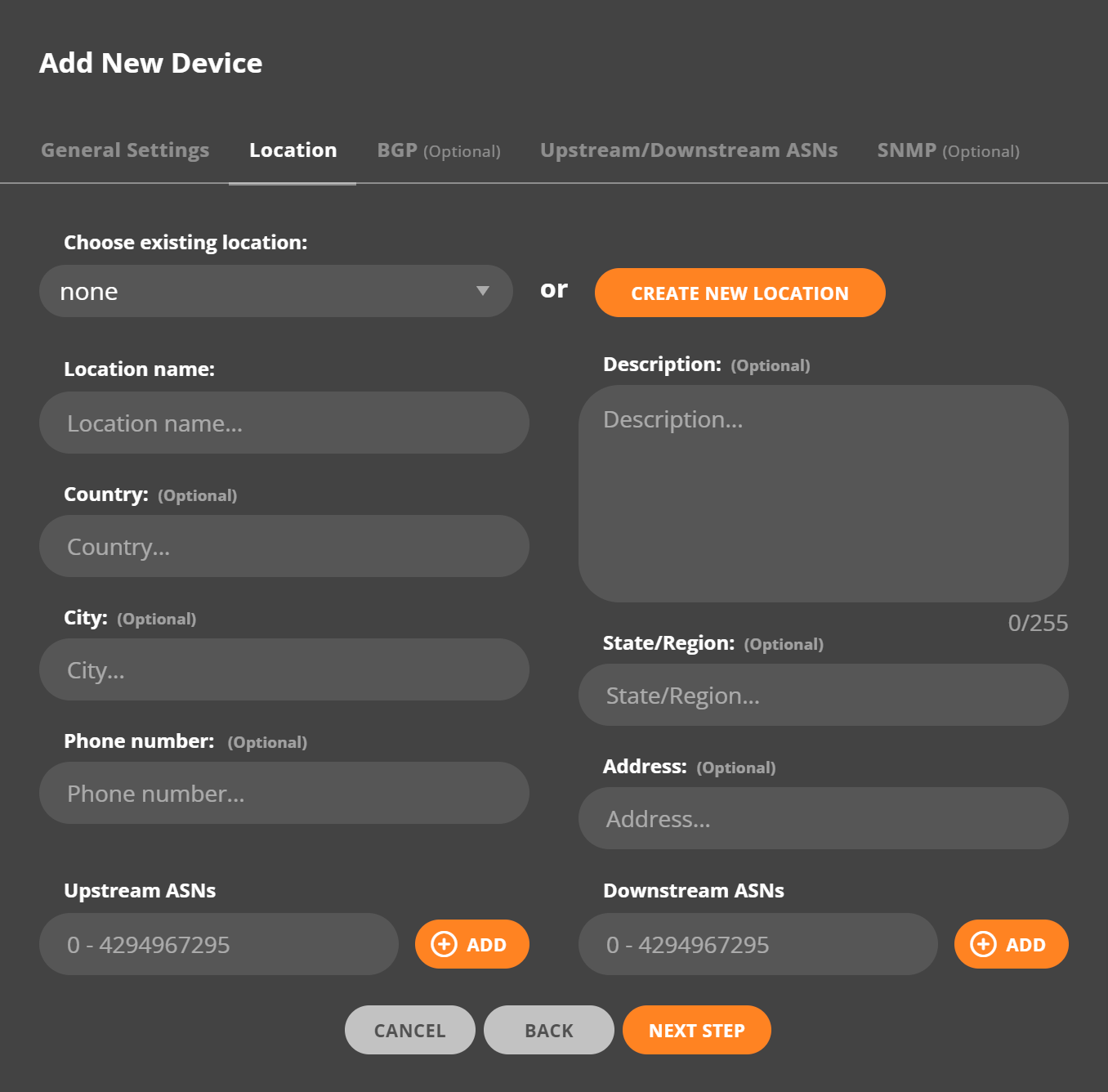
Enabling BGP data export from the device you are about to add is optional.
First, configure an iBGP or eBGP session between NFA and your router(s).
Next, fill out both OUR AS and PEER AS fields under the BGP settings tab for eBGP. With eBGP, the route-reflector does not need to be configured, and the router side just needs to be set up as though it’s a transit customer. If OUR AS field is left blank, an iBGP session will be established.
The BGP SESSION control is set to ON by default.
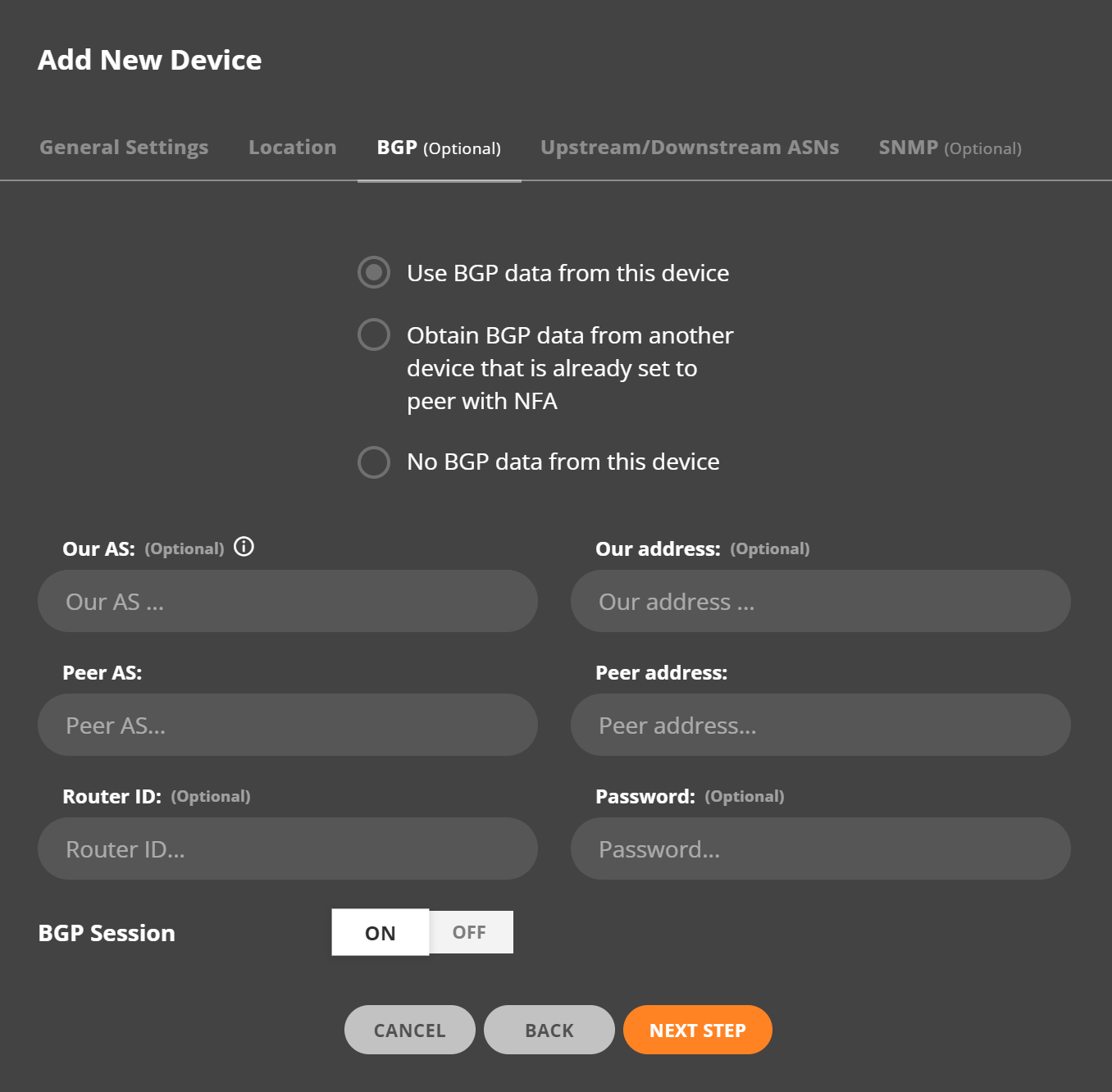
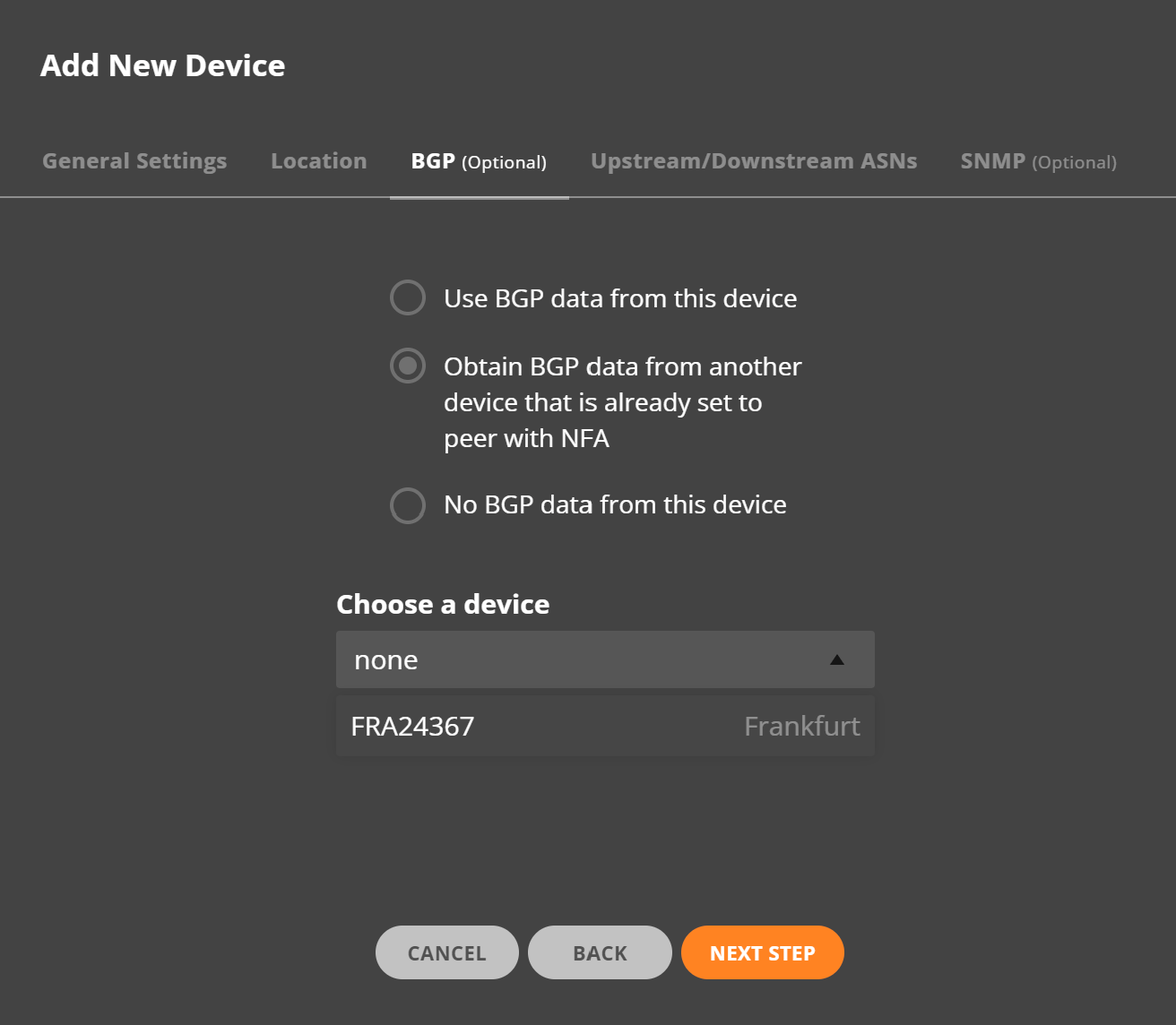
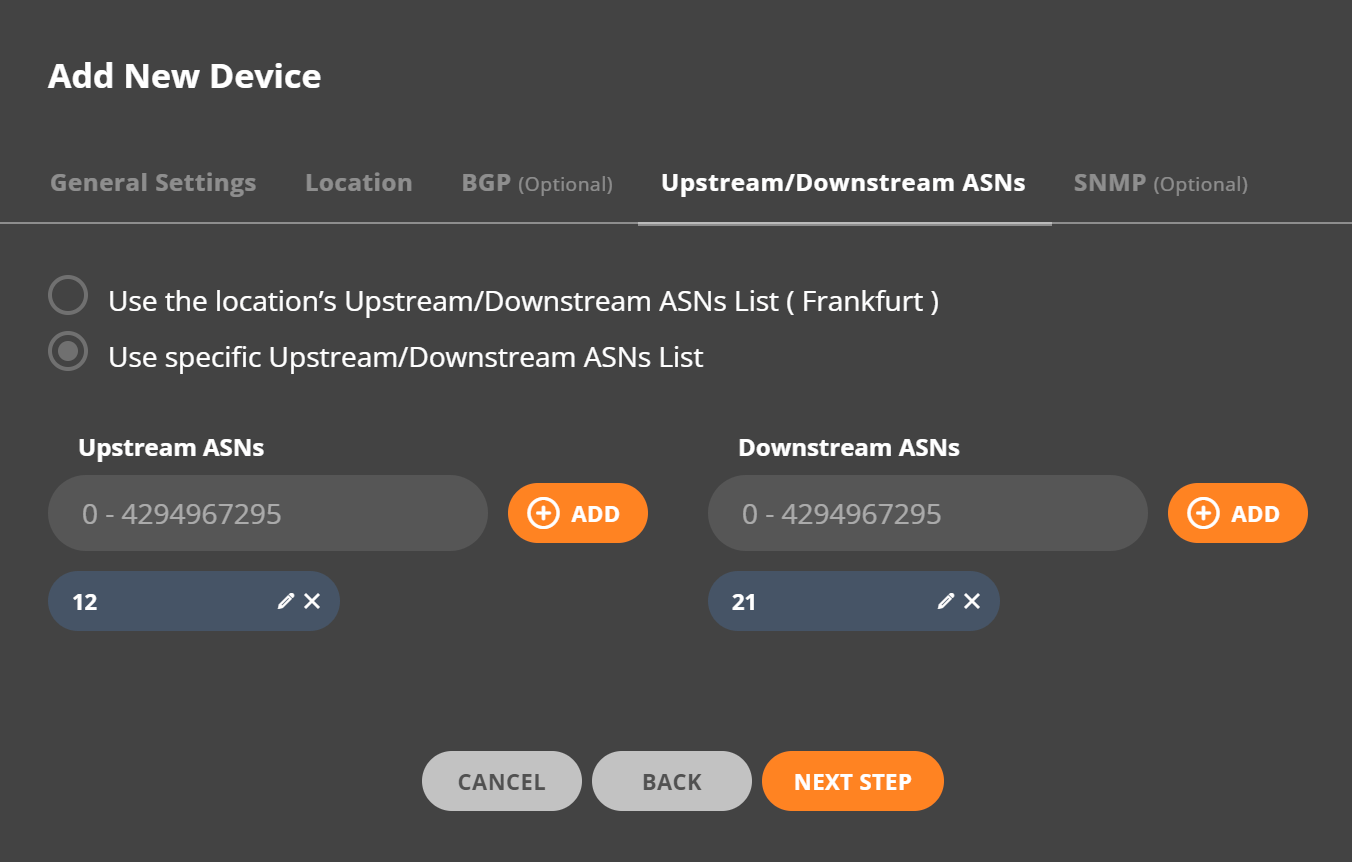
Provide optional SNMP details for NFA to be able to poll any device that supports MIB-II (a standard MIB), get interface names and descriptions, and monitor bandwidth usage on each interface.Both SNMPv2c and SNMPv3 can be defined. Since SNMPv3 supports authentication and encryption, we recommend using this version when possible. Once set up, interface names and descriptions will appear as the “narrow by” options in NFA’s Data Explorer section.
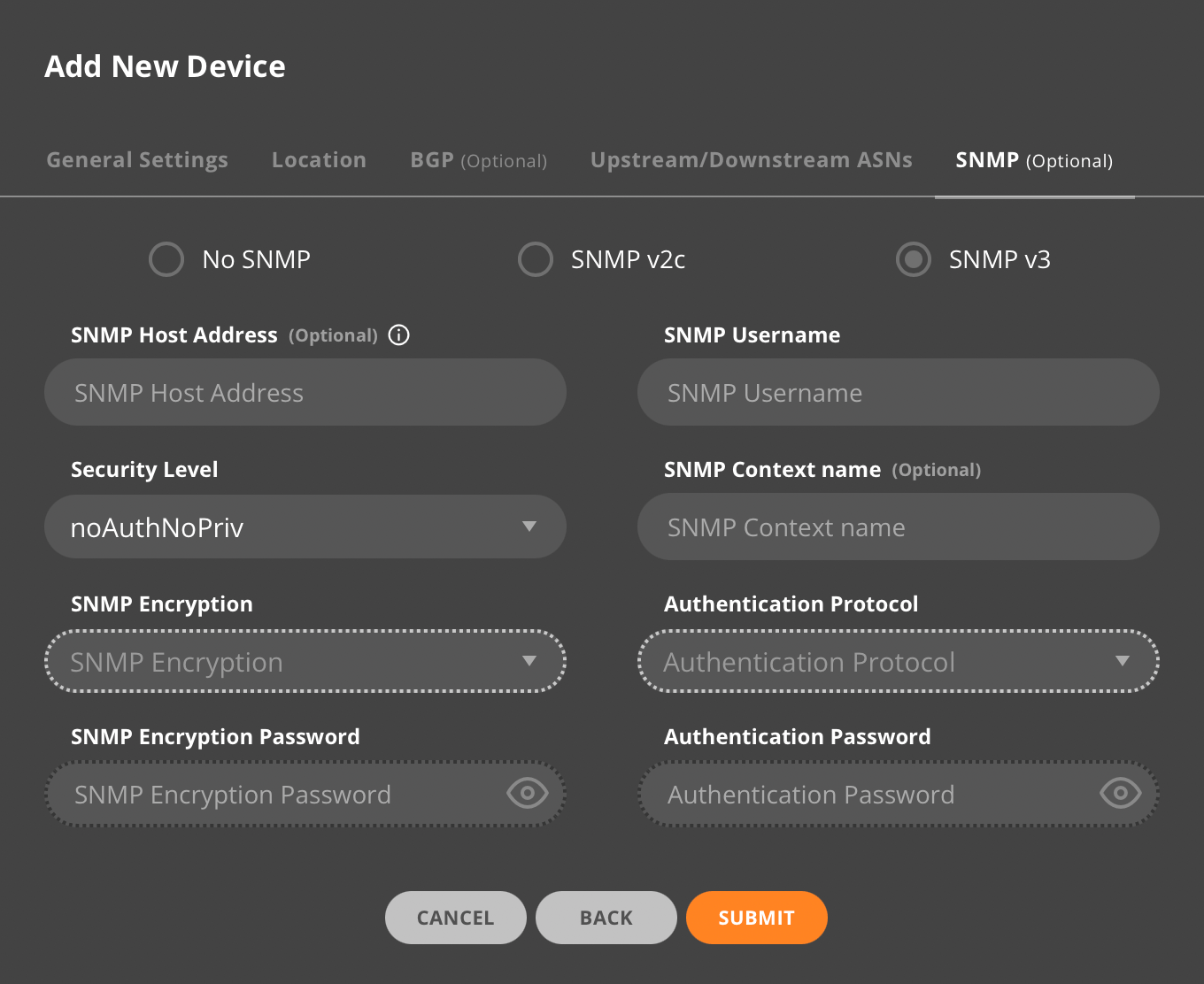
All devices added to NFA are listed under Management > Inventory. Devices are grouped by location. Small icons next to Flow, BGP and/or SNMP indicate their state. Click a small arrow next to the device name to see the additional information such as the Exporter IP, Sample rate, Flow type and Flow rate or turn ON/OFF the BGP session or SNMP.
All devices exporting data to the system but not yet registered by admins are automatically placed under the default “Unregistered” category. These can be named, edited and registered as per your requirements.

To delete a device you’ll need to deactivate it first. Click the OFF switch for a particular device. Next, click the delete icon. A dialog box will appear asking you to confirm the deletion.