Border Gateway Protocol (BGP) is not merely a protocol—it’s the backbone of the...
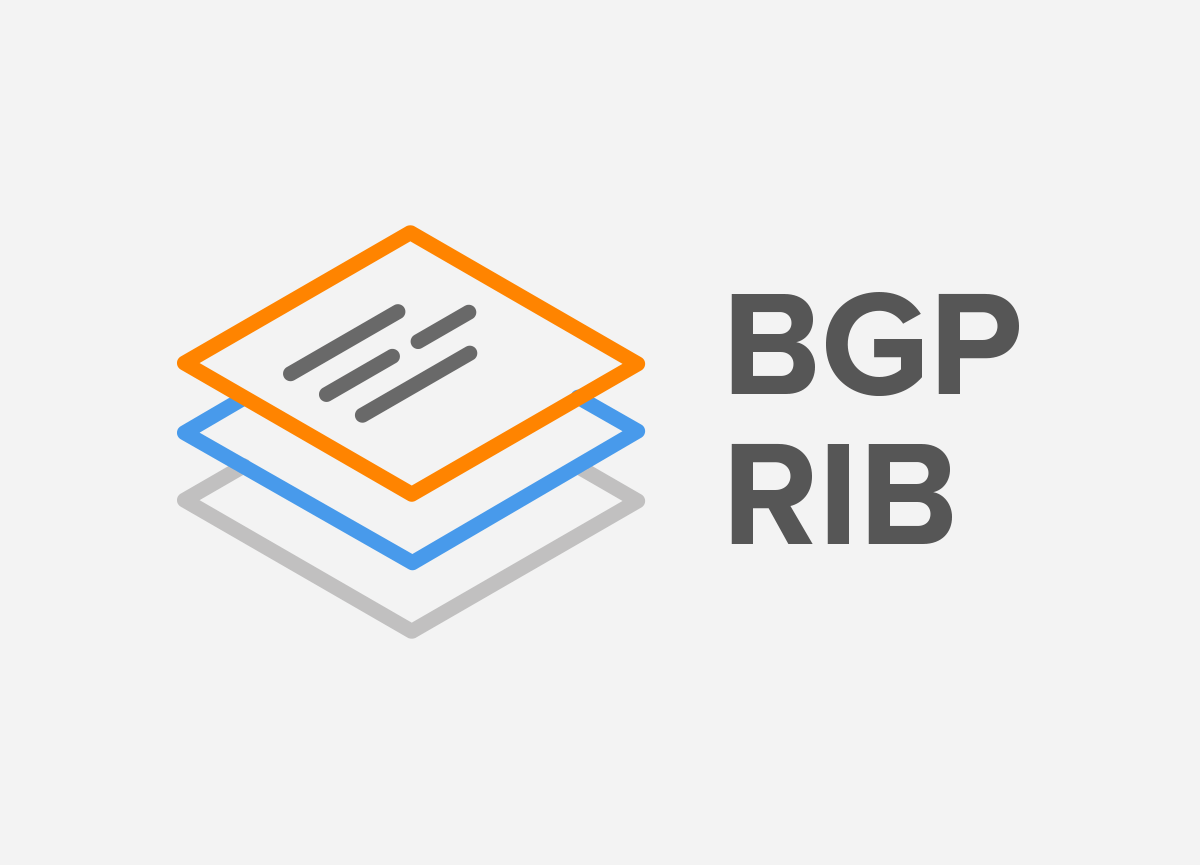
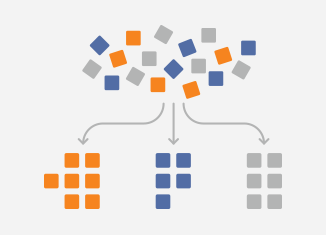 Network professionals count on NFA when monitoring and analyzing traffic, controlling bandwidth utilization, gaining insights into potential security issues, and reviewing BGP peering relationships. Every day, as the Noction team, we’re thinking of new ways to simplify your daily workflows even more.
Network professionals count on NFA when monitoring and analyzing traffic, controlling bandwidth utilization, gaining insights into potential security issues, and reviewing BGP peering relationships. Every day, as the Noction team, we’re thinking of new ways to simplify your daily workflows even more.
As you’re slicing and dicing your flow data in NFA, you frequently switch between dashboards, create new widgets and alerts, run complex queries in Data Explorer, and so on. When you go from one screen to another, it’s easy to loose context and time trying to filter and group by certain network traffic parameters, e.g., the long lists of specific IPs or prefixes. We’ve started to tackle this problem within Custom Groups in NFA v 20.10.
Custom IP groups allow you to streamline your network analysis experience by creating unique filters of IP sets to personalize your view in many areas of the Noction Flow Analyzer.
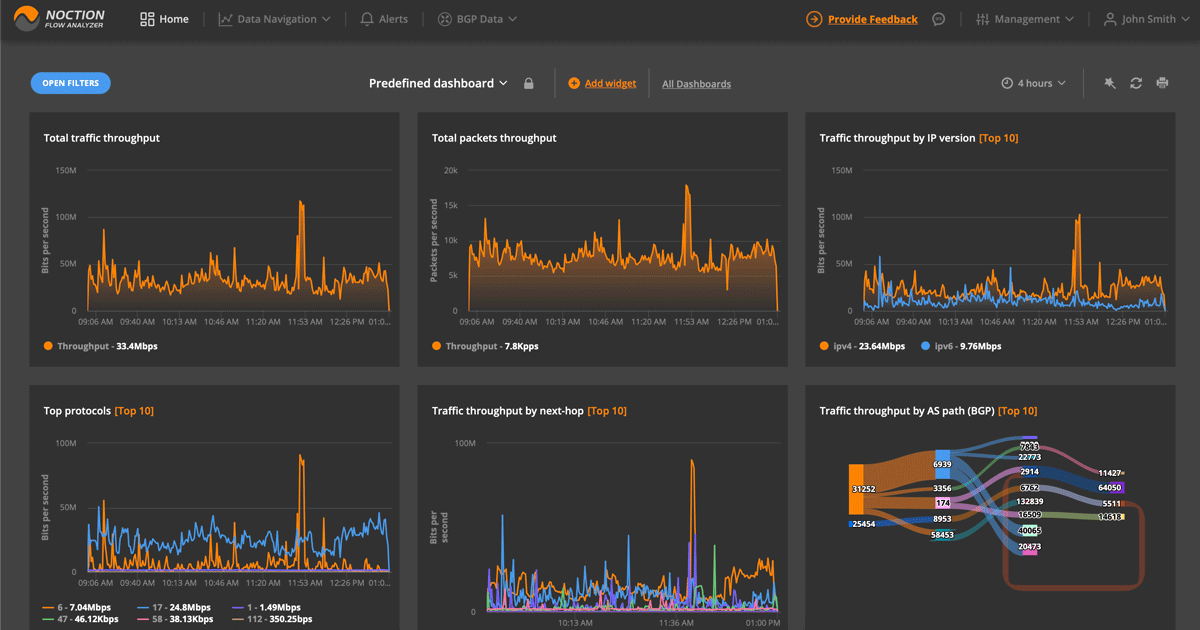
Whether you are in the Data Explorer, Alerts, or BGP Data section of the application, you can apply the created custom group filter by following the steps below:
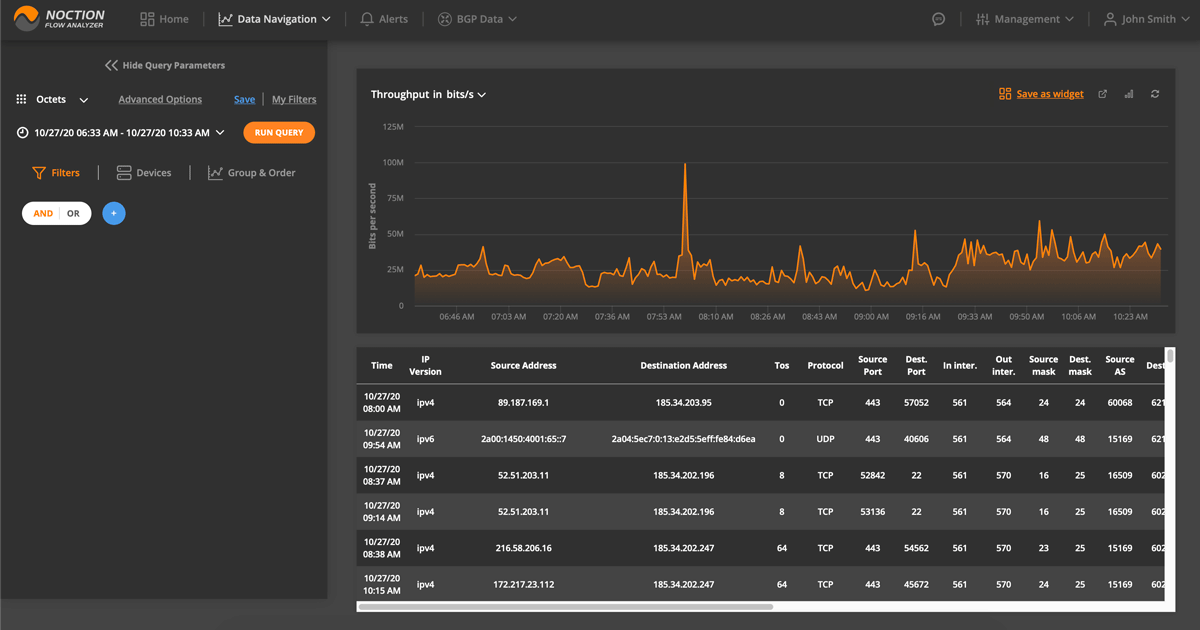
Today’s release is just the beginning of the Custom Groups implementation in NFA. We’re excited about the vast possibilities it can bring when optimizing the system’s end-user experience and will extend it to cover more data parameters in the upcoming versions.
Check out the new feature by signing up for the free NFA Trial or by upgrading your NFA to the latest version. We’d love to hear what you all think – feel free to ping us at support@noction.com with any questions or suggestions.
In recent years, the concepts of Artificial Intelligence (AI) and Machine Learning (ML) have moved from the academic...
Recent disruptions to two undersea internet cables in the Baltic Sea have yet again highlighted a pressing issue for...
Understanding BGP states is essential to grasp how BGP operates. Similar to interior gateway protocols (IGPs) like...